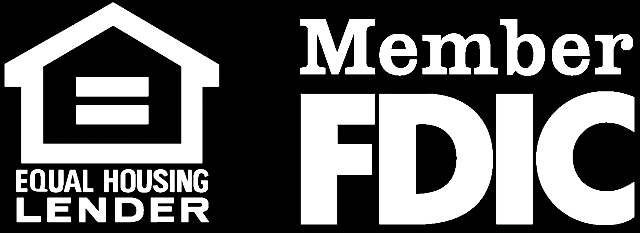ELECTRONIC SERVICES
There are a lot of things on your schedule that are important. With Grand River Bank’s online banking and CheckFree™ Bill Payment, you can manage your finances, pay your bills and deposit checks in one place, with one password and a few easy clicks. It’s always convenient and secure.
Online bill payment, through CheckFree™, makes paying bills easy. No more checks to write, no more stamps and envelopes, no more forgetting to mail your bills on time. Whether you make a one-time payment or set up recurring payments, online bill payment is safe, simple and efficient.
Getting Started
How to Enroll:
- Click on “Enroll” under Personal Online Banking of the grandriverbank.com home page.
- Input the appropriate first-time user information. Your password will be the last four digits of your social security number.
- Choose your access ID and password. Password must be a minimum of 8 characters; maximum of 17 and at least one lowercase, one uppercase, and one special character required. When prompted, answer three (3) security questions. Select the computer registration option and enjoy 24 hour online access to your accounts.
Online bill payment, through CheckFree™, makes paying bills easy. No more checks to write, no more stamps and envelopes, no more forgetting to mail your bills on time. Whether you make a one time payment or set up recurring payments, online bill payment is safe, simple and efficient.
Enroll online by clicking the Bill Payment tab on your home page and follow the step by step instructions.
Securely access your bank accounts from your mobile device using the GRB Mobile App to check account balances, pay bills, deposit checks and transfer funds. GRB Mobile App offers a variety of mobile options to do your banking, including a mobile app, mobile browser and text banking. Each option provides you access to your account 24 hours a day.
Click here for a step-by-step guide to GRB Mobiliti.
Mobile Deposit is a feature of GRB Mobile App. Mobile Deposit is the safe, secure, and convenient way to deposit checks whenever you want from almost anywhere just by using your phone’s camera. There is no additional fee to use this service.
- Deposit checks directly into your personal account using your Android or iPhone smartphone
- Endorse the back of your check
- Take photos of the front and back of your check and submit
- Write “Mobile Deposit” on the front of the check to reduce risk of accidentally re-depositing
- Shred your check 7 days after the deposit is accepted
- Deposit up to $2,500 a day
In order to use Mobile Deposit you must be signed up for Online Banking and have downloaded the TouchBanking app from your iPhone or Android smartphone.
To add GRB Mobile to your Smartphone:
- Download GRB Mobile from the App Store
- Accept terms and conditions
- Go mobile!
Click here for a step-by-step guide to Mobile Banking and Mobile Deposit.
Zelle® is an easy, fast and secure online personal payment service that lets you send, request and receive money directly from your bank account. When you send money with Zelle®, the recipient will be notified by email or text. Money goes directly from your checking account into theirs. Zelle® is available in the Bill Payment tab on your Checking Account page of Online Banking.
eStatements are a safe, secure way of maintaining your account activity. eStatements are housed within our secure online banking environment, are archived and available for 12 months, and can only be accessed via Online Banking, using your personal login ID and Password. No need to worry about your statement getting lost in the mail, or misplaced in your office.
Click here for more information regarding any errors on your Deposit Statement.
Click here for more information regarding any errors on your Loan Statement.
A Grand River Bank VISA® ATM/Debit card offers convenient access to your funds anytime and virtually anywhere. The card can be used to make purchases from a personal checking account at any VISA® merchant worldwide and can be used to make cash withdrawals at any ATM machine on the Pulse®, VISA Plus®, and Accel Exchange® networks.
If your card is lost or stolen, call us immediately at 616.929.1600 during our regular business hours. Outside of business hours call: 800.554.8969.
Getting Started
Click here for a step-by-step guide to CardValet®.
Our Platinum credit cards offer hometown convenience, worldwide acceptance and great benefits.
Three great options all from the bank you know best.
- Rewards Platinum – Earn one point per dollar on net purchases and redeem them for merchandise, rental cars,
travel and more. Visit cRewardsCard.com for details.3 - Cash Rewards Platinum – Earn 1% cash back on all net purchases.3
- Platinum Edition – No penalty APR and competitive rates.*
Enjoy the following features with all of the above options:
- Competitive Rates*
- Mobile payments like Apple Pay® and Google Pay™ for a safe and secure way to pay
- Free FICO® Score1
- Cell Phone Protection2
- Fraud Monitoring and Zero Fraud Liability
- SecurLOCKTM Email and Text Fraud Alerts
Start an application today!
Online Account Management
You can manage your credit card account online at www.mycardstatement.com
Once your account is enrolled, you can:
- Make payments
- View your FICO® Score1
- View statements, transactions and spending reports
- Enroll in eStatements
- Set up account alerts
- Dispute transactions
- Download data to financial software
Rewards¶
For complete rewards program details, along with a list of merchandise and travel awards, visit cRewardsCard.com. You can browse the rewards catalog without logging in.
24-Hour Customer Service
Within the U.S.: 1-800-883-0131
Outside the U.S.: 1-813-868-2891
- Balance and statement inquiries
- Make a payment over the phone
- Report a card lost or stolen
- Dispute transactions
*See the card application’s Important Disclosures for current terms, rates and fees. This card is issued by TCM Bank, N.A. Subject to credit approval.
1:FICO is a registered trademark of Fair Isaac Corporation in the United States and other countries. FICO® Scores are updated monthly. You may not see your FICO® Score right away. Some exclusions apply. Cardholders receiving employee pricing are not eligible.
2:Certain terms, conditions and exclusions apply. In order for the coverage to apply, you must charge your eligible cellular wireless bill to your covered TCM Bank-issued card. To learn more about this benefit or to file a claim visit the FAQ section at www.cardbenefitservices.com or call 1-866-894-8569.
3:In order to access rewards, your account must be open and in good standing.
4:No one can prevent all identity theft.
On your Apple or Android phone, add your Grand River Bank Debit Card to your phone’s wallet! Once you’ve added your card, you can start using Apple Pay® or Google Pay™.
There are a lot of things on your schedule that are important. With Grand River Bank’s online banking and CheckFree™ Bill Payment, you can manage your finances, pay your bills and deposit checks in one place, with one password and a few easy clicks. It’s always convenient and secure.
Securely access your bank accounts from your mobile device to check account balances, pay bills, transfer funds and deposit checks. GRB Mobiliti offers a variety of mobile options to do your banking, including a mobile app, mobile browser and text banking. Each option provides you access to your account 24 hours a day. With Mobile Deposit, you also have a safe convenient way to deposit checks using your phone’s camera.
Features offered
- View Account Balances
- Transfer Funds
- Pay Bills
- Pay People
- Deposit Checks
SMS Text Messaging
- View Account Balances
- Transfer Funds
Web Browser
- View Account Balances
- Transfer Funds
Mobile App
Get a customized application for your iphone or android phone that provides an intuitive and rich user experience consisting of easy to navigate screens and menus.
- Download the GRB Mobile App from your App Store
- Enter your Online Banking user name and password.
- Accept the Terms and Conditions
**Mobile Deposit is only available through the Mobile App.
Mobile Web Browser
Connect to your account by using the mobile browser on your phone. Get full and expanded mobile banking capabilities on your web enabled phone. Receive an optimal banking experience with a look and feel that is similar to PC based online banking in a site designed to fit in the palm of your hand.
- Login to GRB Connect Online
- Click On the Options Tab
- Click Enroll from the Mobile Banking tab and follow the step by step instructions
SMS Test Messaging
Send text commands to Grand River Bank from your SMS enabled phone to inquire about basic account balance and transaction history information. Receive text message responses directly to your phone.
- Login to GRB Connect Online
- Click On the Options Tab
- Click Enroll from the Mobile Banking tab and follow the step by step instructions
GRB Connect Online
Please note : To transition into GRB Mobiliti, you must be enrolled in GRB Connect Online (Online Banking).
- Click on “Enroll” under Personal Online Banking of the grandriverbank.com home page.
- Input the appropriate first-time user information. Your password will be the last four digits of your social security number.
- Choose your access ID and password. When prompted, answer three (3) security questions. Select the computer registration option and enjoy 24 hour online access to your accounts.
Mobile Deposit is a feature of GRB Mobiliti. Mobile Deposit is the safe, secure, and convenient way to deposit checks whenever you want from almost anywhere just by using your phone’s camera. There is no additional fee to use this service.
You can activate GRB Mobiliti through the ‘Options’ tab at the top of your Personal Online Banking page.
Instructions
- Endorse the back of your check
- Take photos of the front and back of your check
- Submit
- Keep you check for a minimum of 7 days to make sure your deposit was accepted
- After check is deposited, write “Mobile Deposited” and the date on the front to prevent from accidentally depositing the same check again
- Deposit up to $2,500 a day
Tips and Tricks
- Before logging into the Mobile Deposit app, close all other apps running in the background on your mobile phone
- Sign/Endorse the back of your check
- When prompted for the amount, carefully enter the check amount to ensure it matches the amount written on your check
- Flatten folded or crumpled checks before taking your photos
- Keep the check within the view finder on the camera screen when capturing your photo
- Take the photos of your check in a well-lit area
- Place the check on solid dark background before taking the photo of it
- Keep your phone flat and steady above the check when taking your photos
- Hold the camera as square to the check as possible to reduce corner to corner skew
- Make sure that the entire check image is visible and in focus before submitting your deposit
- No shadows across the check
- All four corners are visible
- Check is not blurry
- The MICR line (numbers on the bottom of your check) is readable
- After check is deposited, write “Mobile Deposited” and the date on the front to prevent from accidentally depositing the same check again
- Deposit up to $2,500 per business day
Features
- New Deposits up to $2,500 a day
- View Deposit History up to 30 days
- Deposited amount is usually available within 2 business days
- Click here for a step-by-step guide to Mobile Banking and Mobile Deposit.
There are a lot of things on your schedule that are important. With Grand River Bank’s online banking and CheckFree™ Bill Payment, you can manage your finances, pay your bills and deposit checks in one place, with one password and a few easy clicks. It’s always convenient and secure.
What is Zelle®?
Zelle® is an innovative personal payment service offered by leading financial institutions that eliminates the hassles of checks and cash. Now, sending and receiving money is as easy as emailing and texting. And, you don’t need a new account to send or receive money. Just use your current bank/financial institution account.
Send money
To send money, log into your online banking account and look for Zelle®. Send to anyone using their email address or account information. You will be notified when the transaction is complete.
Receiving Money
When someone sends money to you, you will receive an email or text message. If your financial institution offers Popmoney, you can log into your account and direct the funds there. If your financial institution does not offer Popmoney, you can provide your account information at Popmoney.com, and your money will be sent to that account. If you do not provide your account information, the payment will be automatically returned to the sender’s account. Money sent directly to an account will be automatically deposited. No action is required by the recipient.
What can I do with Popmoney?
Popmoney is easy and convenient for you and the people you send money to. They can simply receive the money into their online bank account.
The following are just a few of the convenient ways that you can use Popmoney:
- Send money to your child at college
- Send a gift to family and friends
- Reimburse friends for that fun outing
- Pay your babysitter for your lawn care service
- Pay rent to your landlord or roommates
Will my account information be shared with the recipient?
No, your account information will not be shared with the recipient. The recipient will only see your first name, last name, and the message you wrote for the payment. When you send a payment to an email address, the recipient will also see your email address. Similarly, you will not be able to see the recipient’s account information.
Do I need to verify my email address and phone number?
Verification of your email address and phone number may be required for security reasons. Entering the correct verification codes ensures that you have access to your email and phone. You may also be asked to verify your mobile phone in the future to send and receive payments.
There are a lot of things on your schedule that are important. With Grand River Bank’s online banking and CheckFree™ Bill Payment, you can manage your finances, pay your bills and deposit checks in one place, with one password and a few easy clicks. It’s always convenient and secure.
GRB Mobiliti provides quick, secure account access from your mobile phone. With this service you can see account balances, view transactions, transfer funds between accounts, and pay bills and make deposits.
No. You can download the app for free through your mobile phone.
GRB Mobiliti works on all major mobile service carriers in the U.S.: AT&T, Sprint, T-Mobile®, and U.S. Cellular® and Verizon Wireless. GRB Mobiliti also works on a number of the smaller service carriers, including, but not limited to: Boost Mobile, Cricket Wireless, Metro PCS, Pioneer Cellular, Union Wireless and Virgin Mobile USA.
GRB Mobiliti works with most prepaid plans, but we cannot guarantee that your carrier supports standard U.S. short codes. T-Mobile prepaid does not support short codes.
Hundreds of models are supported, including these major brands: iPhone, BlackBerry, HTC, LG, Motorola, Nokia, Pantech, Samsung, Sanyo and Sony Ericsson. Phones on a number of different operating systems are supported, including, but not limited to, Android, BlackBerry, iOS, Symbian, Windows Mobile, Linux, Palm webOS and Maemo
Search and download “GRB Mobile” in your smart phone app store. When the app is opened, use your Online Banking credentials for the rest of the login process.
To activate GRB Mobiliti you must be enrolled in Personal Online Banking. You can activate GRB Mobiliti through the Options link at the top of the Online Banking page.
You can access any account you have set up in Online Banking. You select which accounts you want to access through GRB Mobiliti during the enrollment process.
- Before logging into the Mobile Deposit app, close all other apps running in the background on your mobile phone
- Be sure you Sign/Endorse the back of your check
- When prompted for the amount, carefully enter the check amount, to ensure it matches the amount written on your check
- Flatten folded or crumpled checks before taking your photos
- Keep the check within the view finder on the camera screen when capturing your photos
- Try not to get too much of the areas surrounding the check
- Take the photos of your check in a well-lit area
- Place the check on solid dark background before taking the photo of it
- Keep your phone flat and steady above the check when taking your photos
- Hold the camera as square to the check as possible to reduce corner to corner skew
- Make sure that the entire check image is visible and in focus before submitting your deposit
- No shadows across the check
- All four corners are visible
- Check is not blurry
- The MICR line (numbers on the bottom of your check) is readable
- After check is deposited, write “Mobile Deposited” and the date on the front to prevent from accidentally depositing the same check again
- Deposit up to $2500.00 per business day
- The current daily dollar limit is $2500 per business day for personal banking customers. Daily deposit limits may vary for users of other services with the Bank.
- If you make a deposit before 4:00 pm Eastern Standard Time on a business day that we are open, we will consider that day to be the day of your deposit. However, if you make a deposit after 4:00 pm Eastern Standard Time or on a day we are not open, we will consider that the deposit was made on the next business day we are open. You understand that following our receipt and processing of the image, funds from the check will be made available for your withdrawal and/or use on the next business day after we receive your deposit; however, longer delays may apply.
- Any third party check, i.e., any item that is made payable to another party and then endorsed to you by such party
- Any item drawn on your personal account at the Bank
- Any item that contains evidence of alteration to the information on the check
- Any check previously converted to a “substitute check,” as defined in Regulation CC
- Any item issued to you by a financial institution in a foreign country
- A “remotely created check”
- Any item that is “stale dated,” expired, or “postdated”
- Any item that is “non-negotiable” (whether stamped in print or as a watermark)
- Any item that has been re-deposited or returned such as “non-sufficient funds” or “refer to maker” or returned for any other reason
- Any item that is incomplete
- Savings Bonds
Please refer to the Mobile Banking Terms of Use on the footer of the website for additional requirements and terms.
GRB Mobiliti employs industry best practices with regard to security. It has been assessed against industry security criteria by a number of independent system security experts. At a high level, GRB Mobiliti offers the following security safeguards:
- Authentication – Mobile browser and application solution customers are authenticated for every interaction with any mobile banking component. Customers are authenticated by user name and password or by utilizing existing login credentials for single sign-on.
- Encryption – 128-bit encryption is used for all transactions within GRB Mobiliti and between GRB Mobiliti and other solutions.
- Fraud – GRB Mobiliti incorporates mechanisms such as transaction validation and transaction reconciliation processes to detect fraud.
- Availability/Resilience – GRB Mobiliti is protected against malicious attacks through software and server hardening measures.
- Audit Ability – GRB Mobiliti provides full audit capabilities through event logs and event-based reporting.
Mobiliti offers the following security safeguards: • Authentication – Mobile browser and application solution customers are authenticated for every interaction with any mobile banking component. Customers are authenticated by user name and password or by utilizing existing login credentials for single sign-on.
- Encryption – 128-bit encryption is used for all transactions within GRB Mobiliti and between GRB Mobiliti and other solutions.
- Fraud – GRB Mobiliti incorporates mechanisms such as transaction validation and transaction reconciliation processes to detect fraud.
- Availability/Resilience – GRB Mobiliti is protected against malicious attacks through software and server hardening measures.
No. GRB Mobiliti does not save any files with personal or financial information on your mobile device. That information stays strictly within online banking. Some phones (e.g., BlackBerry, Android) have logo and branding files that are copied to the mobile device. Those files do not contain any personally identifiable information.
When you view your account balance, you see the current available balance. When you view transaction history, you see the most recently posted transactions. Pending transactions do not display.
If your mobile phone number changes, simply update your mobile phone number in GRB Mobiliti. To update the mobile phone number, click on the Options link at the top of the Online Banking page. Locate the Mobile Banking section and click Manage Device. Once the Main Menu is displayed, select the My Devices tab and locate the old phone number, select Change My Phone Number and then click Go. Once the Mobile Phone Number page is displayed, enter your updated phone number and click Next.
If you are using the GRB Mobile app, you will need to download the application. If you are using the mobile browser and need the link sent to you via text messaging, you will log into Online Banking and click Options at the top of the page. Locate and click the Manage Devices button on the page and you will arrive at a Main Menu page. Under “I want to:” click the drop down menu and select “Get a link to the Mobile Banking website” if you’d like to use the mobile browser or select “Download the application”. You will then receive a text message on your phone with instructions.
If your mobile device is lost or stolen, no one can access your account without knowing your password and, in some cases, your unique user name. To prevent unauthorized access to your account, you can deactivate your phone in GRB Mobiliti. To deactivate your mobile device, choose the ’Stop using this device for Mobile Banking’ in the My Devices section of Manage Devices under the Options tab.
To stop using GRB Mobiliti on your mobile device, simply log into Online Banking, click Options at the top of the page, and locate and click the Manage Devices button. Select My Devices tab, locate the appropriate phone number and select Stop Using This Phone for Mobile Banking, and then click Go.
No. Whether you type “BAL” or “bal,” a response with your account balance information is sent to your mobile device.
Make sure you are sending text messages to the 99588. Check the keyword and any additional information required for the request, such as the Bank’s identifier, account nickname or address.
Text messages are limited to 160 characters. If your account information exceeds the character limit, your account information is sent in multiple messages – no more than five at a time.
Your mobile service carrier may be blocking short codes or you may have blocked short codes on your mobile device. Short codes must be enabled to use GRB Mobiliti. Short codes are abbreviated phone numbers, usually five digits, used to send GRB Mobiliti messages.
Zelle® is easy and convenient for you and the people you send money to. They can simply receive the money into their bank account online.
- Send money to your child at college
- Send a gift to family and friends
- Reimburse friends for that fun outing
- Pay your babysitter or your lawn care service
- Pay rent to your landlord or roommates
No, your account information will not be shared with the recipient. The recipient will only see your first name, last name, and the message you wrote for the payment. When you send a payment to an email address, the recipient will also see your email address. Similarly, you will not be able to see the recipient’s account information.
Verification of your email address and phone number may also be required for security reasons. Entering the correct verification codes ensures that you have access to your email and phone. You may also be asked to verify your mobile phone in the future to send and receive payments.
Please contact us at 616.929.1600 or 1.888.929.4723 for assistance.
- a web browser designed for use on mobile devices.
- mobile apps, also called mobile applications, are software applications designed to run on smartphones or tablet computers. They are available through application distribution platforms which are typically operated by the owner of the mobile operating system (for example: Apple App Store, Google Play Store and BlackBerry App World)
- (Short Message Service) is a form of text messaging communication on mobile phones.
- are designed to be easier to read and remember than normal telephone numbers.